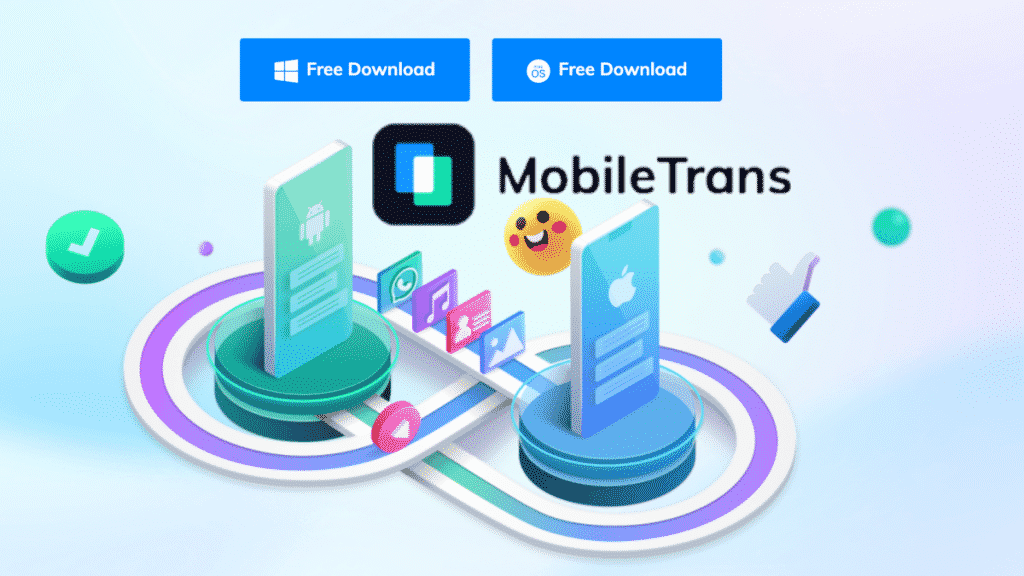The idea of using WhatsApp as a key source of staying in touch with people also gets scary as your chats and important data could be erased. The article explains how to transfer WhatsApp from Android to iPhone with quick steps.
People, in general, like updating their phones when they feel uplifting to the present features. Software like iOS 15 keeps on giving regular updates in their features. In the iOS 15 updates, the notification process has been re-evaluated and designed. There is a new notification summary design introduced so that users can catch up on notifications easily.
Moreover, there are valuable new privacy controls in Mail and Siri that provide transparency and additional control. If you move without the crucial step of WhatsApp transfer from your Android phone to iPhone, then it would result in a waste of your time and data. For learning how to transfer from WhatsApp Android to iPhone, we will cover the below topics.
Part 1: Why Do You Need to Switch from Android to iPhone?
If you are thinking to transfer WhatsApp from Android to iPhone, then moving to iOS 15 would be an up-to-the-mark step. Now, the question arises, what is the reason behind switching from Android phones to iPhones? Here, we will be discussing the most prominent reasons behind this move of audience.
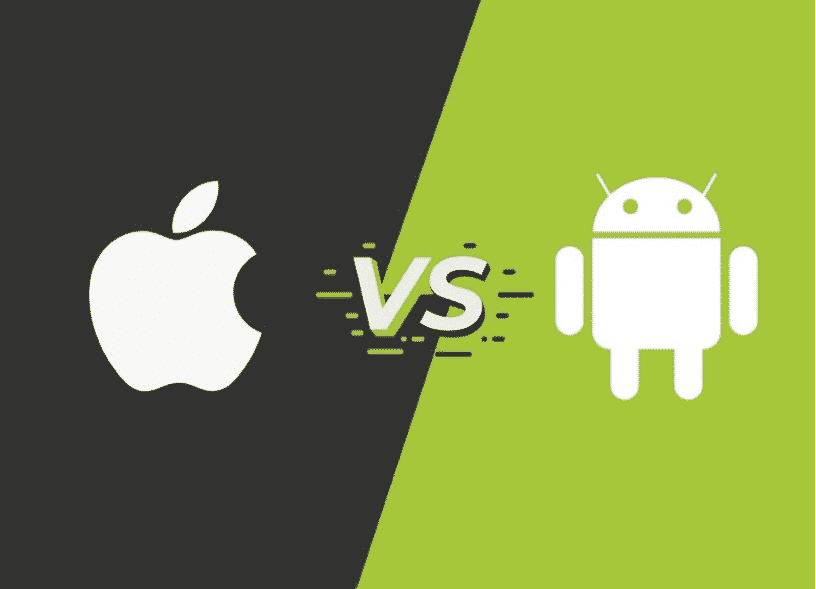
a. Prolonged Software Updates
Android software relies on third-party vendors for CPU. Meanwhile, this is not how Apple works. There is a vertical integration between software and hardware that enables the company to deliver more than five years of updates in software.
b. The Apple Network
Apple network has been growing and evolving since forever. The company initialized by making computers and then kept on adding music players, smartwatches, and tablet computers. Now, Apple offers a wide range of quality, world-class products, and services.
c. Information Security Aspect
Companies related to information security agree that Apple devices are way more secure and vigilant than android devices. Apple works selectively in providing access to application developers and networks.
d. Easy-to-Use
Apple devices have a simple operating logic as all the applications are launched from their home screen. Even after the latest updates, the operating system of the iPhone works in the same way.
e. First-Class Video Recording Abilities
iPhone is very suitable for vloggers and people interested in video recording and taking pictures. This software has the smoothest and best quality video recording skills.
Part 2: Transfer WhatsApp Data from Android to iPhone with Mobile Application – MobileTrans
MobileTrans also offers a mobile application that teaches WhatsApp Transfer. Even if it’s your phone data, MobileTrans transfers data seamlessly and safely. It includes transferring emoji, images, files, videos, and attachments.
Moreover, sharing of data does not require any Wi-Fi or mobile data. You can easily share the old information with your new iPhone anywhere, anytime.
Following are the steps involved in how to transfer WhatsApp messages from Android to iPhone via the MobileTrans tool.
Step 1: Download the Application and Choose to Transfer
After downloading the MobileTrans application, choose the “Android to iPhone” feature from your main screen. After this step, log into your WhatsApp account by adding your phone number. Click the “Next” button.
Step 2: Select Transfer Method and Start the Transfer
The next step requires you to select “Using USB-C to Lighting Cable” and carry the transfer process in one click. Now, follow the on-screen instructions and start moving WhatsApp Android to iOS.
Part 3: WhatsApp Data Transfer using Wondershare MobileTrans – Desktop Solution
MobileTrans – WhatsApp Transfer enables users to take full control of their WhatsApp data. You can upgrade your phone and still transfer important messages, photos, and personal WhatsApp information through a mere click.
MobileTrans allows you to restore data at any time you want. This application supports a wide range of companies, including Redmi, Oppo, Motorola, and One plus. Now, it is one click away to transfer your photos, videos, and messages from WhatsApp backup Android to iPhone with the MobileTrans solution.
Here, let’s discuss how MobileTrans provides a solution to transfer WhatsApp chats from Android to iPhone.
Step 1: Go to the Application and Choose WhatsApp Transfer
Launch the Wondershare MobileTrans on your device and choose the “WhatsApp Transfer” feature from the home page of the application. Establish a connection between your computer and both IOS and Android devices.
Step 2: Choose the Transfer WhatsApp Messages Option
Now, choose the “Transfer WhatsApp Messages” from the screen’s pop-up menu. After this, the software will automatically mark devices as source and destination. Click on the “Flip” button if you want to change their position.
Step 3: Start Transferring WhatsApp Data
Set your iPhone as the destination and tap the “Start” button to initiate the process. The data present in your iPhone WhatsApp will be erased. Now, you will be able tomigrate WhatsApp from Android to iPhone.
Final Thoughts
As we know, the transfer of WhatsApp from Android to iPhone free is quite difficult as both are completely different operating systems. However, it is achievable to move WhatsApp from Android to iPhone with the third-party application, as we have explained MobileTrans above. The application provides commendable features and easy sharing of important data from one device to another.