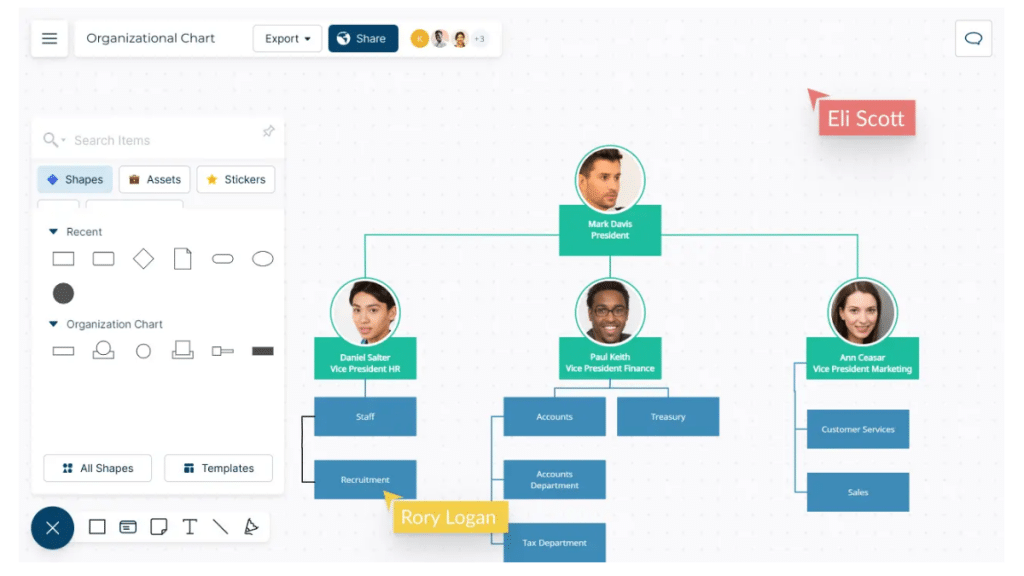Introduction to Org Charts in SharePoint
An organization chart, also known as an org chart or organizational chart, is a visual representation of the structure of a company or organization. It shows the hierarchy and relationships between different departments, teams, and employees. Org charts play a crucial role in business as they provide a clear and concise overview of the organization’s structure, helping employees understand their roles, responsibilities, and reporting lines.
When it comes to creating and managing org charts, SharePoint offers a powerful and flexible solution. SharePoint is a web-based collaboration platform developed by Microsoft that allows organizations to create, store, and share information and documents. In addition to its many features, SharePoint provides built-in tools for creating and maintaining org charts, making it an ideal choice for organizations of all sizes.
What is an organization chart?
An organization chart is a graphical representation of an organization’s structure. It visually depicts the hierarchical relationships between different departments, teams, and employees within the organization. Normally, org charts are presented in a top-down format, with the highest level of management at the top and subsequent levels cascading down.
Org charts typically include information such as job titles, names of employees or department heads, reporting lines, and sometimes additional details like contact information or employee photos. This visual representation helps employees understand the chain of command and the overall structure of the organization, facilitating effective communication and collaboration.
The importance of org charts in business
Org charts play a vital role in business for several reasons. Firstly, they provide a clear overview of the organization’s structure, showing how different departments and teams are connected. This leads to better understanding and collaboration between employees, enabling them to work more efficiently and effectively.
Org charts also help with onboarding new employees by giving them a visual representation of the organization’s structure and their place within it. They can quickly grasp who their direct supervisor is, who they should collaborate with, and who they can turn to for support and guidance.
Furthermore, org charts can assist in succession planning and talent management. By visualizing the hierarchy and reporting lines, organizations can identify potential gaps and opportunities for promoting or developing employees. This ensures a smooth transition when vacancies arise and helps retain top talent within the organization.
Why use SharePoint for creating org charts?
SharePoint is a popular choice for creating org charts due to its flexibility, scalability, and integration capabilities. Here are some reasons why organizations choose SharePoint for org chart creation:
1. Native integration: SharePoint provides built-in tools and features for creating and managing org charts, eliminating the need for third-party applications or plugins. The org chart functionality is seamlessly integrated into the SharePoint platform, making it easy to access and use.
2. Centralized storage and accessibility: SharePoint allows organizations to store org chart data in a centralized location, ensuring data consistency and accessibility. This means employees can easily access the org chart from anywhere, anytime, using any device with internet access.
3. Collaboration and sharing: SharePoint enables real-time collaboration and sharing of org charts. Multiple users can work on the org chart simultaneously, making updates and changes visible to all users in real time, which enhances collaboration and eliminates version control issues.
4. Security and permissions: SharePoint provides robust security features, allowing organizations to control access to the org chart. Permissions can be set at the individual, team, or department level, ensuring that only authorized personnel can view or edit sensitive information.
Overall, SharePoint offers a comprehensive solution for creating and managing org charts, combining ease of use, collaboration features, and powerful integration capabilities.
Getting Started with Org Chart Creation in SharePoint
Understanding the structure of your organization
Before creating an org chart in SharePoint, it is crucial to have a clear understanding of your organization’s structure. This involves identifying the different departments, teams, and reporting lines within your organization. It is important to gather accurate and up-to-date information about the employees, their job titles, and their roles within the organization.
By understanding the structure of your organization, you can determine how to represent it in the org chart. You may choose to include additional information such as contact details or employee photos, depending on your organization’s needs and preferences.
Choosing the right SharePoint version for org chart creation
SharePoint comes in different versions, and it is important to select the right one for org chart creation. The choice depends on factors such as the size of your organization, the number of users who will be accessing the org chart, and the specific features you require.
For small to medium-sized organizations, SharePoint Online, the cloud-based version of SharePoint, is often a suitable choice. It provides all the necessary features for creating and managing org charts, along with the advantage of easy scalability and low maintenance.
For larger organizations or those with more complex requirements, SharePoint Server may be a better option. This version offers more customization options, advanced security features, and greater control over the org chart creation process.
Installing SharePoint on your system
Once you have chosen the appropriate SharePoint version, you will need to install it on your system. SharePoint Online does not require installation as it is cloud-based and accessible through a web browser. However, for SharePoint Server, installation is required on a designated server or a virtual machine.
Installation instructions vary depending on the specific SharePoint version and deployment method chosen. It is recommended to follow the official Microsoft documentation or seek assistance from an IT professional to ensure a smooth installation process.
Creating an Org Chart from Scratch in SharePoint
Accessing the SharePoint site and launching the Org Chart tool
Once you have installed and configured SharePoint, you can begin creating your org chart. Start by accessing your SharePoint site using a web browser and logging in with your credentials. Navigate to the page or site where you want to create the org chart.
In SharePoint, there are various ways to create an org chart, including using built-in web parts, custom list templates, or third-party tools. One popular method is to utilize the Organizational Chart web part, which provides a user-friendly interface for creating and managing org charts.
To launch the Org Chart tool, edit the page or site where you want to add the org chart, and then click on the “Insert” tab. Select the “Web Part” option and search for the “Organizational Chart” web part. Click on it to add it to the page or site.
Adding and managing employee profiles
Once the Org Chart tool is added to the page or site, you can start adding and managing employee profiles. Click on the “Edit” button or option within the Org Chart web part to enter edit mode.
In the Org Chart tool, you can manually add employee profiles by entering their details such as name, job title, reporting manager, and contact information. Alternatively, you can import employee data from other systems such as Active Directory or Excel, depending on the integration capabilities of your SharePoint version.
Managing employee profiles within the Org Chart tool involves updating or editing employee information, adding new employees, or removing employees who have left the organization. These changes are reflected in real-time within the org chart, ensuring accurate and up-to-date information.
Customizing the org chart layout and design
SharePoint provides options for customizing the layout and design of your org chart to align with your organization’s branding or specific requirements. Within the Org Chart tool, you can choose different styles or templates for your org chart, change the colors, fonts, and sizes, and modify the layout to fit your preferences.
You can also customize the level of detail displayed in the org chart. For example, you may choose to include additional information such as employee photos, contact details, or additional custom fields to enhance the visual representation and improve employee engagement.
Furthermore, SharePoint offers collaboration features such as allowing employees to add their own descriptions or information to their profiles, promoting employee engagement and ownership of their data within the org chart.
Advanced Techniques for Org Chart Creation in SharePoint
Importing data from external systems
In addition to manually adding or updating employee profiles within SharePoint, you can leverage the integration capabilities to import data from external systems such as Azure Active Directory, Human Resources Information Systems (HRIS), or Excel spreadsheets. This ensures that the org chart remains up-to-date with the latest employee information, eliminating manual data entry and saving time.
By importing data from external systems, you can also automate the creation of org charts, saving valuable time and effort. This is especially beneficial for organizations with a large number of employees or frequent changes in the organizational structure.
Automating org chart updates and synchronization
SharePoint provides features and workflows that allow for automated updates and synchronization of org charts. This can be achieved through the use of SharePoint or third-party tools that integrate with SharePoint.
With automated updates and synchronization, changes made in the underlying systems, such as HRIS or Active Directory, automatically reflect in the org chart without manual intervention. This ensures that the org chart remains accurate and up-to-date at all times, reducing the administrative burden and ensuring data consistency across the organization.
Using SharePoint permissions to control org chart access
SharePoint offers robust security features that can be leveraged to control access to the org chart based on user roles or permissions. By defining appropriate permissions, you can limit access to sensitive information and ensure that only authorized individuals can view or edit the org chart.
This is particularly useful for organizations that want to restrict access to certain parts of the org chart or limit editing capabilities to specific individuals or teams. SharePoint permissions can be customized at a granular level, providing fine-grained control over who can see or modify the org chart.
In conclusion, SharePoint offers a powerful and flexible solution for creating and managing org charts. Its native integration, centralized storage, collaboration features, and security capabilities make it an ideal choice for organizations of all sizes. By understanding the structure of your organization, choosing the right SharePoint version, and utilizing the built-in tools and features, you can create comprehensive and visually appealing org charts that facilitate communication, collaboration, and organizational effectiveness. With advanced techniques such as data import, automation, and permission control, you can enhance the efficiency and accuracy of your org chart creation process.