In recent years, AI has significantly improved how we create and interact with visual content. One of the most famous and exciting domains is the conversion of text descriptions into images, a process done by sophisticated AI image generators. If you want to learn possible creative expressions and practical applications of an exclusive AI image generator from text, read this guide and delve into details.
Part 1: The Best AI Image Generator to Convert Text to Photo – insMind
For AI-generated images, you can rely on insMind, which is an AI photo editor that has various tools to enhance your image’s quality. Instead of drawing or capturing an image from scratch, it can help you generate your desired image with text prompts.
In this regard, it provides more than 15 AI image styles, such as 3D, line art, Graffiti, and clay. Besides, it allows you to upload a reference image and redraw it in terms of scribble, line art, pose, and depth.
Part 2: Step-by-Step Guide: How to Create AI-generated Images from Text
This incredible AI text-to-image generator has everything to offer for flawless artistic expression with straightforward operations. To learn how one can access artistic images through this software, read the simple instructions below and turn your imagination into reality:
Step 1: Choose the AI Image Generator Tool
Visit the official site of insMind and navigate to the top-left side to choose the “Free Tools” option. Later, get an expanded menu to click the “AI Image Generator” option and enter the next screen.
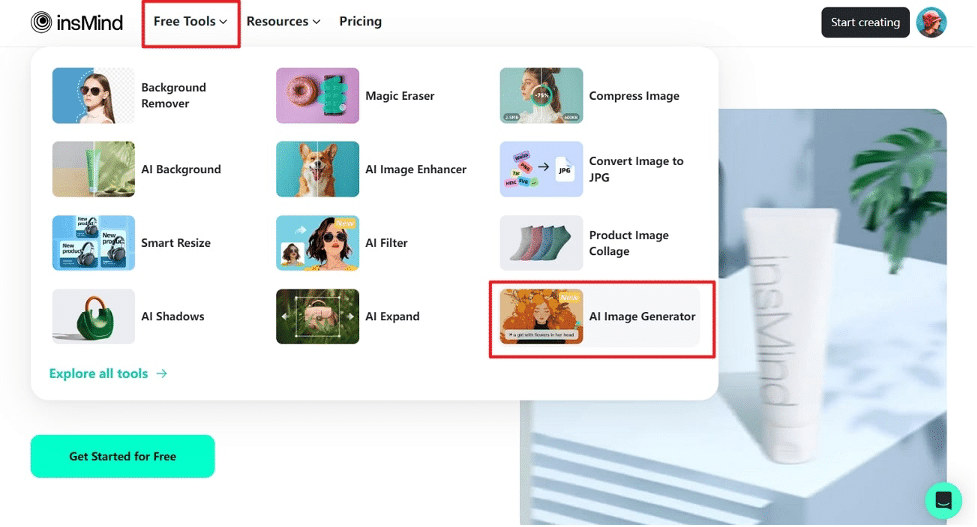
Step 2: Generate the Required AI Image
Now, tap the “Try it Now” button from the main webpage of the AI image generator and get into an editing screen. Following that, enter your creative expressions in the text box and choose an art style before pressing the “Start” button from the left panel. After a few seconds, you will get results to resize through the right-side panel or create another one through the “Add Canvas” option.
Step 3: Download the AI-generated Image
When satisfied with the output, go to the “Download” button at the top-right and find an extended menu. Using that, pick a “Quality” and “Format” of the image output and save the results with the “Download” button.
Part 3: What AI Image Generator of insMind Can Help You Achieve
Upon knowing how to use excellent text-to-image AI software, it’s time to uncover its use cases. You can explore the below points to understand how the insMind image generator revolutionizes various niches:
- E-commerce and Retail: The insMind AI image maker is helping the e-commerce and retail niche by generating product demonstrations. It also helps them craft appealing product images for online stores through reference image insertion and text prompts.
- Educational Material: It helps educationalists create visual aids for students to better learn complex concepts that are hard to grasp without images. In this way, they can demonstrate historical events and scientific phenomena that are impossible to capture or draw.
- Marketing Content Creation: Marketers can prompt the insMind AI image generator with their theme-related prompts and get attractive, social media-tuned images. Such content can resonate with the needs of targeted audiences and social media platforms to generate the most views.
- Visual Storytelling for Authors: Through insMind AI image creator, publishers create illustrations and book covers by describing the theme of books. Writers can use this software for character-building and scene visualization.
Part 4: What Else You Can Do with insMind
InsMind photo editor isn’t limited to providing AI text to image generators; it lets you perform various other fruitful features on images, which you can learn below:
- Photo Collage: If you have multiple images of the same product, you can craft a collage through insMind and its various collage templates, which work automatically.
- Image Resizer: Adjust your image size as per the platform’s requirement where you wish to upload the image, either automatically or through manual adjustments.
- Photo to Anime Maker: With the AI filter tools of insMind, you can effortlessly turn your portrait image into an anime using its AI filters.
- AI Shadow: To make your product shot more professional, the AI shadow tool of insMind adds a shadow to product images with your desired depth, length, and width.
Conclusion
To wrap up, this article has explained everything you must know about AI image creation. Here, you have discovered an exclusive AI image generator of insMind with its use cases and operative guide. Besides, other tools of insMind are also explained to help you better comprehend the functionalities of this software and try it for maximum benefit.