You may have thought about changing your location on iPhone to play Pokemon Go, or to fool your friends into thinking that you’re on a vacation in the Caribbean or some exotic place. But how do you go about doing that without being physically there?
iToolab has an app that allows you to change location on iPhone. Let’s take a closer look at how AnyGo works and how you can fake your GPS on your iPhone.
iToolab AnyGo – iPhone and iPad Location Changer and Features
AnyGo is the easiest way to spoof GPS on iPhone. Aside from being undetectable by most apps, it has several notable features that make it the best spoofing software around.
AnyGo Features
Spoof GPS Location. Rather than having to travel to the place you want, you can have AnyGo tell your iPhone and app that you’ve arrived, even when you’re just sitting at home.
Custom Walk Speed. You can set the software to walk and fool apps into thinking you’re really there.
Works With Any App. AnyGo supports the most popular location-based games and apps, including Pokemon Go, Tinder, Bumble, and more.
Joystick Control. You can ‘walk around’ the location you’ve chosen and emulate a vacation, for example. Post where you’ve been on social media, or capture Pokemon in your favorite spot.
Multi-iPhone Use. AnyGo works on multiple iPhone devices, and simultaneously too.
Custom Walk Path. you can set a path for iToolab AnyGo to ‘walk’ on and the software will complete the task for you.
Import GPX Routes. You can set and preload custom routes so you won’t have to map out where you’ll be traveling again.
The Pokemon Go spoofer iOS supports the latest iOS software and hardware, including the iPhone 14 and iOS 16. Any computer running macOS 10.10 or later, and Windows 11/10/8.1/8/7 will be able to use AnyGo to change location on iPhone.
How Does iToolab AnyGo Work?
AnyGo has an intuitive interface, and anyone who knows how to use a computer and smartphone should be able to learn the GPS spoofer easily. Once installed, open AnyGo and connect your iPhone to get started.
There are two ways to use AnyGo- teleport instantly to your preferred location, or simulate movement in your preferred route.
Teleport to Any Location
iToolab AnyGo has a ‘teleport’ button that allows you to be transported to the location you want. This is handy when you want to appear in the US for Tinder matchups, or for catching that rare Pokemon in another country or far-off land.
Connect your iOS device to the computer and run the program. Click on ‘Start’ and you’ll be taken to another screen.
You will be shown a map of your current location. Find and click the ‘Teleport’ button, found at the top right part of the screen, then you can either place the pin manually or enter the exact place in the software’s search field.
A pop-up will show to confirm you want to go there. Click on the ‘Go’ button to complete this step.
Simulate Movement in Your Preferred Route
This part is especially important for Pokemon Go players. That said, a Pokemon Go spoofer iOS is the best way to use your time playing the augmented reality game.
To start, find and click the button that says ‘two-spot route’, which can be found at the top right corner. A map appears, and you can search for the destination and put a pin there. You’ll see a pop-up revealing distance and coordinates- click on ‘Go’ to proceed.
A slider appears at the bottom of the screen to show the speed at which you’re traveling. You can pick from three options, walking, cycling, or driving depending on how you want your movement to register.
Finally, you can choose how many back-and-forths you want AnyGo complete. Once you’re satisfied, click on ‘Go’ and your iPhone will start registering movement in those locations.
Also, you can set multiple points via the multi-stop route or pass the points where you want your iPhone to go. A pop-up reveals the distance, as well as the speed you’re moving. You can also choose how many times AnyGo will simulate the route before you click the ‘Go’ button.
As a side note, you can save and load the route via a GPX file so you can automatically load it when learning how to fake location on iPhone.
How to Spoof Pokemon Go GPS? Pokemon Go Spoofer for iPhone
Pokemon Go is notorious for shutting down GPS spoofing apps, but AnyGo works reliably 100% of the time.
Tips on How to Avoid Pokemon Go Ban When Using AnyGo
Don’t Teleport Long Distances Instantly
Jumping from one country to another in a few seconds is a red flag, because it’s not humanly possible. Pokemon Go moderators are on the lookout for players who do this, and when they find it out then you’d be likely to get banned from the game.
Use and Follow the Cooldown Timer
AnyGo has a built-in cooldown timer to help Pokemon Go players avoid the ban hammer. We recommend you follow it all the time to reduce the chances of being noticed by the Pokemon Go staff. While waiting for the timer to count down you can try to walk around your current location and capture any monsters that might appear.
Set Your Walk to Natural
The rule of thumb in Pokemon Go is to simulate natural walking, just like you would when you’re outside and playing the game. AnyGo has a Realistic Mode option exactly for this, and it changes your walking speed in a natural way, such as when you’re jogging or slowing down. Alternatively, you can choose to walk anywhere from 3.6 kph or 100 kph in driving mode.
Conclusion
iToolab AnyGo is currently the best software that can spoof Pokemon Go GPS. You can gain an edge over other Pokemon Go players with AnyGo installed on your desktop or laptop computer. As part of our special offer, you can get an extra 20% discount when buying iToolab AnyGo when you use the promo code LABR8F on checkout.