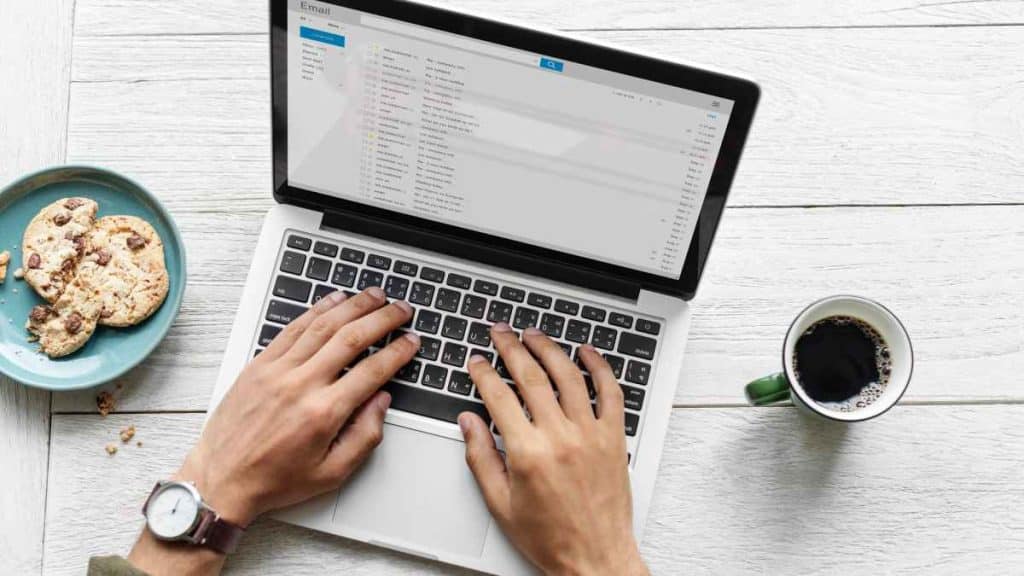Have you ever experienced the frustration of composing an important email, only to have it get stuck in your Outlook outbox? You hit send, but instead of smoothly sailing into your recipient’s inbox, it remains stubbornly lodged in limbo. If you’re scratching your head wondering why emails go to the outsbox but don’t actually send, you’ve come to the right place.
In this blog post, we’ll explore the common culprits behind this issue and provide practical solutions to help you troubleshoot and resolve “Outlook Outbox not sending” errors. We’ll also discuss how to repair corrupt OST files that can contribute to this problem. Plus, we’ll share some valuable tips for ensuring successful email delivery in Outlook.
So if you’re tired of dealing with emails that seem trapped in cyberspace or want to optimize your email-sending experience on Outlook 365, keep reading! We’ve got all the answers and solutions you need right here. Let’s dive in!
What is the Reason for Emails Go to Outbox and are Not Sent?
There can be several reasons why your emails end up in the outbox but fail to send. One possibility is a poor internet connection or server issues. If you’re experiencing connectivity problems, Outlook may not be able to establish a stable connection with the mail server, causing your email to get stuck in the outbox.
Another common culprit is incorrect email settings. Double-check that your outgoing mail server (SMTP) settings are correctly configured in Outlook. Make sure you have entered the correct username and password for authentication purposes as well.
Furthermore, oversized attachments can also cause emails to remain trapped in the outbox. Large files take longer to upload and transmit, potentially exceeding size limits set by your email provider or network administrator. Consider compressing or resizing attachments before sending them.
In some cases, antivirus software or firewalls may interfere with outgoing emails. These security measures could be scanning and blocking certain types of attachments or flagging suspicious content within your message. Adjusting these settings may help resolve the issue.
If you’re using an OST file (Offline Storage Table), it’s possible that corruption has occurred within this file due to various factors like power failures or system crashes. This corruption can prevent proper synchronization with the mail server, resulting in email delivery problems from Outlook’s perspective.
Understanding these potential causes will empower you to address and fix any issues preventing successful email sending from your Outlook account
Solutions “Outlook Outbox Not Sending” Error?
One frustrating issue that Outlook users may encounter is when emails get stuck in the Outbox and refuse to send. This can be a major inconvenience, especially if you’re waiting for an important email response. But fear not, there are several troubleshooting steps you can take to fix this issue.
Check your internet connection. If your internet is slow or unreliable, it could be causing the problem. Make sure you’re connected to a stable network before attempting to send any emails.
Next, double-check your email settings. Ensure that your outgoing mail server (SMTP) settings are correct. You can find these settings in the Account Settings menu of Outlook.
Another possible solution is to clear your Outbox folder manually. Sometimes messages get stuck due to file corruption or conflicts with other programs running on your computer. Deleting all the messages in the Outbox and restarting Outlook might help resolve the issue.
If none of these solutions works, it’s possible that there could be issues with your PST files (Personal Storage Table). PST files store all of your Outlook data including emails, contacts, and calendar entries. In such cases where corruption or damage has occurred within these files – using an OST to PST converter tool like Stellar Converter for OST can prove beneficial as it allows you to convert inaccessible OST files into healthy PST format effortlessly.
How to Repair Corrupt PST Files?
If you’re Outlook emails are getting stuck in the Outbox and not sending, it could be due to a corrupt PST file. The PST (Personal Storage Table) file is where all your mailbox data including emails, contacts, calendars, etc., is stored. When this file gets corrupted or damaged, it can lead to various issues with email delivery.
To repair corrupt PST files, you can use an OST to PST converter tool like Stellar Converter for OST. This powerful software helps you convert the inaccessible OST file into a healthy PST format that can be easily accessed by Outlook.
Download the Software Stellar Converter for OST on the laptop. Launch the software and click on ‘Select File’ to browse and select the corrupt OST file from your computer. Once selected, click on ‘Convert’ to start the conversion process.
The software will then scan and convert all the items from the selected OST file into a new PST file format. After completion of the conversion process, you can import this new PST file into Outlook using simple steps provided by Microsoft.
By repairing corrupt PST files using reliable tools like Stellar OST converter software, you can resolve any issues related to email delivery in Outlook effectively.
Conclusion
If you’re experiencing the frustrating issue of emails getting stuck in your Outbox but not sending in Outlook, there are several potential causes and solutions to explore. It’s important to first understand why this problem occurs, which can range from simple server issues to more complex problems like corrupt PST files or incorrect email settings.
To fix the “Outlook Outbox Not Sending” error, we recommend starting with basic troubleshooting steps such as checking your internet connection, restarting Outlook or your computer, and ensuring that your email account settings are correct. Clearing out any large attachments or limiting the number of recipients can also help prevent emails from getting stuck.
If these initial steps don’t resolve the issue, it may be necessary to repair corrupt PST files using a reliable tool like Stellar Converter for OST. This powerful software can convert OST files into PST format while preserving all data integrity and allowing seamless access through Microsoft Outlook. With its user-friendly interface and efficient recovery capabilities, the Stellar Converter for OST is a valuable tool for resolving email-related problems.
To ensure successful email sending in Outlook on an ongoing basis, remember to keep your software up-to-date with the latest patches and updates. Regularly clean out unnecessary emails from folders such as Sent Items or Deleted Items. Additionally, make sure that your antivirus software is not interfering with outgoing mail by adding exceptions if needed.
By following these tips and utilizing helpful tools like Stellar Converter for OST when necessary, you’ll be well-equipped to overcome any obstacles related to emails going into the Outbox but not sending in Outlook 365 or other versions of Microsoft’s popular email client.
Remember that troubleshooting technical issues can sometimes require expert assistance. If you continue experiencing difficulties despite attempting various solutions mentioned here, don’t hesitate to seek professional support from IT specialists who specialize in Microsoft Office applications and email systems.
With patience and persistence combined with appropriate knowledge and tools at hand, you’ll soon find yourself back on track with smooth and reliable email sending in Outlook.